Troubleshooting
We have the linked version of Biblionasium and Destiny but our Students cannot log in.If you have a linked version with Destiny, your students must sign in by selecting the “Login with Destiny” option. They can also first login to Destiny and then select the “Jump to Biblionasium”. They will be automatically signed into Biblionasium.
I linked to Destiny from Biblionasium, and now I am in Destiny but I can't go back to Biblionasium. What do I do?When you launch Destiny from Biblionasium, we open a second window for your Destiny activity. Simply look at the open Window tabs on your browser, and you will see that there in one for Biblionasium and one for Destiny. You can go back and forth between the two, by switching windows.

Make sure that the Supervisor selected has an email address and the correct Access Level.
Consult the Setup Document below.
If are still having trouble, please Call Follett Support at 888.511.5114 + Option 3.
How do I know when the Data Synchronization to Biblionasium is complete?First check the Job Manager in Destiny and look for the status of the “Biblionasium Provisioning Export” to say “Completed”. Please wait 5 minutes and login to Biblionasium. If the Synchronization is still in progress, you will see a message indicating so.
Why are my students and teachers all in one group in Biblionasium?Please check to make sure that each Student has a Homeroom assigned. Go to Back Office > Manage Homerooms. Each Homeroom must also have a teacher assigned as the Supervisor and that the teacher has to have the appropriate Access Level. For more information, please call Follett Support at 888.511.5114 + Option 3
I have Homerooms assigned in Destiny but they are not showing up in Biblionasium.Please make sure that the Homeroom has a Supervisor assigned. Go to Back Office > Manage Homerooms The Supervisor also needs to have the appropriate Access Level.For more information, please call Follett Support at 888.511.5114 + Option 3.
I have my Students, Homerooms and Supervisors setup correctly but they do not show up in Biblionasium.Make sure to SYNCHRONIZE the Data. Every time you make a change, please remember you need to SYNCHRONIZE again.
I recently added new students in Destiny but they are not showing up in BiblionasiumManually Synchronize the Data. Select the “Site Info” Tab in Destiny. Also make sure to select to activate the Auto Sync every 7 days as well.
I recently removed students from Destiny. Will they be removed from Biblionasium?After you make any changes to your Destiny Patron database, please remember to Synchronize your Data to Biblionasium. Once a Student is removed from Destiny and the Synchronization is complete, Biblionasium will flag the student and enable a “DELETE” button next to the Student name in the Group Roster. Librarian must select to DELETE the student from the Biblionasium Group as well. This second step is necessary as once a Student is deleted from Biblionasium, all their data is also removed and unrecoverable.
We have the book in our Destiny Catalog but it is not showing its status in Biblionasium?The book status information is based on matching the ISBN of a title you ADD to your bookshelf in Biblionasium, to the same ISBN in your Destiny book catalog.
When you Search and ADD any book to your Biblionasium shelf, you can see the ISBN displayed in the title information.
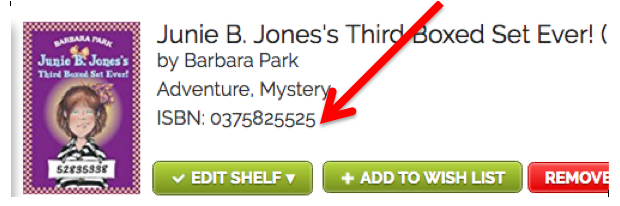
Any given book has multiple ISBNs assigned to it. Please check the same title in your Destiny catalog and if the ISBNs is missing, please ADD this ISBN to your Destiny record for future matchups.